Did you know that over 253 million people worldwide are visually impaired? Among them, about 36 million are blind. The rest have low vision. Screen readers for low vision help them explore the digital world easily.
Screen readers turn text into speech or Braille. They are a kind of assistive technology for visually impaired users. This technology makes using computers and mobile devices much easier. Thus, finding the right screen reader that fits your needs is key.
This article is a detailed guide to the best screen readers available. You’ll learn about their features, how users feel about them, and what they work with. Keep reading to discover the perfect text-to-speech software for a smooth online journey.
Introduction to Screen Readers for Low Vision
Screen readers are key accessibility tools for low vision individuals. They turn digital text into speech. This helps visually impaired users with computer and smartphone content.
These tools started as simple text-to-speech programs. Now, thanks to advances in low vision software, they offer more. Features like navigation aids and understanding context have improved.
Graphic user interfaces were a challenge at first for vision impairment aids. But innovation made them more accessible.

Modern screen readers give instant feedback. They also support Braille displays. These features make digital content more accessible.
Products like JAWS, NVDA, and VoiceOver lead the market. They have special features for different low vision needs. This low vision software aids users in browsing, reading, and other tasks.
The evolution of screen readers focuses on improving user experience. As these accessibility tools for low vision evolve, they make the digital world more inclusive.
Top Features to Look for in Screen Readers
When choosing screen reading software, important features must be considered. These features should meet the needs of those with low vision. They ensure that the technology helps visually impaired users in the best way.

Text-to-Speech Capabilities
The ability to convert text to speech is key in screen reading software. A clear and natural voice output is crucial. It should offer many languages and let users change the voice’s tone.
This makes the software more useful for everyone. Being able to change the speed and pitch of speech helps meet different hearing needs.
Customization Options
Being able to customize screen readers is important. Users should adjust font sizes, contrast modes, and keyboard shortcuts. This makes the software easier to use and more accessible.
Customization means the software works well for all users. Everyone, no matter their needs, can benefit from it.
Compatibility with Devices
Screen readers must work with many devices like smartphones, tablets, and computers. They should be compatible with Windows, macOS, iOS, and Android. This lets users switch devices easily without losing access.
The best screen reading software works well with other technologies for the visually impaired. This integration is essential for a smooth experience.
| Feature | Importance | Examples |
|---|---|---|
| Text-to-Speech Capabilities | High | Natural voices, multiple languages, intonation adjustments |
| Customization Options | Essential | Font size, contrast modes, keyboard shortcuts |
| Device Compatibility | Critical | Compatibility with Windows, macOS, iOS, Android |
JAWS: A Leading Assistive Technology for Blind Individuals
JAWS, short for Job Access With Speech, is a top screen reader for blind people. It stands out in assistive technology. This is due to its features and long-standing reputation.
Overview and Key Features
The JAWS screen reader has many helpful features. It turns text into speech, works with many programs, and helps with online browsing. It also has shortcuts and can connect to Braille displays.
User Experience and Navigation
Users like JAWS for being easy to use and reliable. It’s user-friendly, even for beginners, thanks to customizable options and lots of how-tos. Plus, it works well with other screen reader tools.
System Requirements
To use JAWS, your computer needs to meet certain specs. Here’s what you need:
| System Requirements | Details |
|---|---|
| Operating System | Windows 10, 8.1, and 7 (with Service Pack 1) |
| Processor | 1 GHz or higher |
| RAM | 2 GB minimum (4 GB recommended) |
| Hard Drive Space | 830 MB for installation |
| Sound Card | Required for speech |
| Internet Connection | Required for activation and updates |
NVDA: A Free Screen Reading Software for Windows Users
For those looking for a free screen reader, NVDA is a top choice. It is free, open-source, and made just for Windows. It matches the features of many paid options. NV Access created it to help those with low vision or blindness.
Introduction to NVDA
Known as NonVisual Desktop Access, or NVDA, it changes digital text into speech. It works with many languages and synth engines. This makes it flexible for users worldwide, improving access.
Key Functionalities
- Seamless integration with various text-to-speech software options.
- Support for multiple languages and synth engines for diverse user preferences.
- Compatibility with popular web browsers, email clients, and office suites.
- Ability to read aloud web content, emails, and documents efficiently.
Pros and Cons
While NVDA has many benefits, there are some downsides. Here’s a table of the main pros and cons:
| Pros | Cons |
|---|---|
| Completely free of charge, making it an accessible option for all users. | May lack some of the advanced features found in paid screen readers. |
| Strong community support with regular updates and enhancements. | Requires a learning curve for new users unfamiliar with screen readers. |
| Highly customizable with different text-to-speech software integrations. | Limited professional support compared to commercial alternatives. |
VoiceOver: Apple’s Built-In Solution for Low Vision
Apple VoiceOver is a screen reader added directly into macOS and iOS devices. It’s made for people with low vision. It does not need extra software to work.
Apple VoiceOver’s gesture control is a key feature. Users move through their device using different gestures. It also works with Braille displays, helping those who use Braille.
Apple VoiceOver is made to run smoothly on all Apple gadgets. It works the same on an iPhone, iPad, or MacBook. This makes using Apple devices easy and reliable for people with low vision.
Key benefits of Apple VoiceOver include:
- Seamless integration with macOS and iOS
- Gesture-based navigation for intuitive device control
- Support for Braille displays
- Consistent and reliable performance across Apple devices
Dolphin ScreenReader: Advanced Accessibility Tools for Low Vision
Dolphin ScreenReader offers a powerful assistive technology for those with vision impairments. It stands out for its innovative features designed for low vision users.
Features and Benefits
Dolphin ScreenReader is notable for its reliable text-to-speech function and custom scripting. This makes it an advanced and comprehensive tool. It also supports many languages and works smoothly with Braille displays.
Usability and Accessibility
Dolphin ScreenReader is user-friendly for everyone, whether new or experienced. It works well with Windows, making it versatile for various applications. Users can tailor their experience with its custom scripting, benefiting greatly those with low vision.
| Feature | Description |
|---|---|
| Text-to-Speech | Converts text to natural-sounding speech |
| Custom Scripting | Personalize user experience and workflows |
| Braille Support | Offers seamless Braille display integration |
| Language Support | Supports multiple languages for diverse users |
| Windows Compatibility | Fully compatible with Windows applications |
ZoomText: An Integrated Zoom and Screen Reading Software
ZoomText is a leading solution combining magnification and screen reading for those with low vision. It offers tools to make digital content more accessible. This software is crafted to help people see and read on their screens better.
High-Influence Features
ZoomText’s xFont technology sets it apart. It makes sure text is clear, no matter the zoom. This reduces eye strain. Users find navigating their screens easier, thanks to smooth screen reading.
ZoomText Specifications
To use ZoomText, certain requirements must be met. It runs on Windows 10 or newer. A powerful processor, 4GB RAM, and a dedicated graphics card are recommended.
ZoomText is great for work or personal use. It offers low vision software tools, boosting independence for people with visual impairments.
Comparison of Popular Screen Readers
Choosing the right screen reader involves many factors. Each screen reader has its pros and cons. We’ll look at performance, ease of use, and cost of popular software to help you decide.
Performance and Speed
How fast and efficient a screen reader is matters a lot. JAWS handles complex sites and apps well. NVDA is free and also performs well. Both VoiceOver and Dolphin ScreenReader ensure smooth navigation.
Here’s a quick look at their performance and speed:
| Screen Reader | Performance Rating | Speed |
|---|---|---|
| JAWS | Excellent | Fast |
| NVDA | Very Good | Medium-Fast |
| VoiceOver | Good | Medium |
| Dolphin ScreenReader | Good | Medium |
Ease of Use
Ease of use is key for screen readers. JAWS is feature-rich but might need training. NVDA is easy for beginners. VoiceOver works well with Apple’s ecosystem. Dolphin’s interface is simple to use for everyone.
Cost and Availability
Price and availability affect your software choice. JAWS is feature-packed but costly. NVDA is free and open-source, a great option for everyone. VoiceOver is a built-in, cost-effective choice for Apple users. Dolphin offers a balanced cost-feature equation.
How to Install and Set Up Screen Readers
Setting up a screen reader can be easy with the right steps. It’s key for visually impaired users to have this tech set up correctly. This makes sure it works well and is easy to use.
Step-by-Step Guide
- Download the Screen Reader: Go to the screen reader’s official site, like JAWS or NVDA. Then, download the file you need to install it.
- Run the Installer: Open the file you just downloaded. Run the installer by following the instructions that show up on your screen.
- Configuration: After installing, start the screen reader. Go to the settings to adjust things like how fast it talks and how loud.
- Tutorials and Guides: Now, look at the tutorials it comes with or find guides online. They will help you learn how to use it well.
- System Integration: Make sure the screen reader works with other tech for visually impaired you’re using. Test it to see if it integrates well.
Common Installation Problems
- Compatibility Issues: Make sure the screen reader works with your operating system. It also needs to fit with any other assistive tech you have.
- Installation Errors: If an error pops up during installation, look for help from the software’s support or online forums.
- Audio Problems: Your speakers or headphones need to work right. Sometimes, screen readers struggle if there’s a problem with them.
- Performance Slowdowns: Adding a screen reader might slow your system down. Check if your computer meets the screen reader’s needs.
| Problem | Solution |
|---|---|
| Compatibility | Ensure the screen reader matches your OS version |
| Installation Errors | Consult support resources |
| Audio Setup | Check sound system settings |
| Performance Issues | Upgrade system if necessary |
Screen Reader Applications for Mobile Devices
Mobile technology grows fast. This makes screen reader apps vital for people with low vision. They help users interact with content on phones and tablets. Android and iOS have many tools for different needs. Let’s look at some top apps for low vision.
Google’s TalkBack is great for Android users. It works well with Android devices, like the Pixel. TalkBack provides voice feedback and supports gestures and Braille. It meets a variety of needs.
For iOS, Apple’s VoiceOver is top-notch. It’s built into iPhones and iPads. VoiceOver tells users what’s on their screen, improves navigation, and supports other iOS apps for low vision.
Screen reader apps work well with phone features. For instance, Siri on iOS and Google Assistant on Android. They allow voice commands. This makes using the phone smoother.
- TalkBack: Android’s main screen reader. It allows many customizations and works with other tools like BrailleBack.
- VoiceOver: Built into iOS. It gives detailed voice feedback and supports special gestures. It also works with other assistive apps.
| Features | TalkBack (Android) | VoiceOver (iOS) |
|---|---|---|
| Spoken Feedback | Yes | Yes |
| Gesture Navigation | Yes | Yes |
| Braille Support | Yes (with BrailleBack) | Yes |
| Integration with Voice Assistants | Google Assistant | Siri |
Screen readers are more important as we use phones for everything. They help those with low vision feel confident using mobile devices. This makes tasks and using digital tools easier.
Additional Resources for Learning About Low Vision Software
Mastering low vision software is easier with the right resources. Online, there are many tutorials, guides, and forums to help. These resources make learning and support more effective.
Online Tutorials and Guides
Online guides for screen readers simplify the learning process. YouTube, Coursera, and Udemy have detailed tutorials. Freedom Scientific provides videos and guides for JAWS users.
What you’ll find includes:
- Step-by-step video instructions.
- PDF manuals for offline reading.
- Interactive courses with quizzes and practice exercises.
Community Support and Forums
Connecting with low vision community support is key. Online forums like Reddit’s r/blind and AppleVis for VoiceOver users are great. They are places to ask questions, share tips, and get the latest assistive technology news.
The benefits are great:
- Real-time help from experienced users.
- Sharing and learning from personal stories.
- Updates on new software features and updates.
Here’s a short list of some great low vision software resources:
| Resource | Features |
|---|---|
| Freedom Scientific | Textual and video guides for JAWS |
| AppleVis | Community support for VoiceOver |
| Reddit’s r/blind | User tips and shared experiences |
| YouTube Tutorials | Video guides for various screen readers |
Screen Readers for Low Vision: User Reviews
User reviews show us how screen readers truly help people. They tell us about the daily benefits, increased work productivity, and better life quality.
Many people say the text-to-speech function is a game-changer. JAWS, for example, is praised for working well on complex sites and apps. It’s especially loved by those who’ve used it for years.
“JAWS has been a lifeline for my professional work. The precision and accuracy with which it reads text aloud help me stay competitive in my job,” shared one user.
NVDA is free and open-source, and many like it for making assistive tech more accessible. Users say NVDA is reliable with updates that really consider their needs.
Apple’s VoiceOver gets thumbs up for fitting perfectly into the Apple world. Users love how it works smoothly with macOS and iOS, making work flow better.
Dolphin ScreenReader gets lots of positive feedback for its advanced tools and ways to customize. People find its interface easy and praise its wide app support.
“Having Dolphin ScreenReader on my PC has made online shopping and social media browsing a breeze,” reports another satisfied user.
The comparison below gives some main points from user reviews:
| Screen Reader | Key Positive Feedback | Common Criticisms |
|---|---|---|
| JAWS | Excellent text-to-speech capabilities; reliable for professional use | High cost; learning curve for new users |
| NVDA | Free and open-source; regular updates | May lack some advanced features |
| VoiceOver | Seamless integration with Apple devices | Limited support for non-Apple platforms |
| Dolphin ScreenReader | Intuitive interface; comprehensive application support | Can be resource-intensive |
These reviews show the range of needs and choices of people with vision impairments. While each screen reader has its own strengths, choosing the right one often depends on personal needs and how it’ll be used.
Future Trends in Assistive Technology for Visually Impaired
The field of assistive technology for the visually impaired is on the brink of major breakthroughs. Innovation in screen readers is a key focus, aiming to greatly enhance user experiences. New trends include better voice interaction, artificial intelligence use, and working across different platforms.
Artificial intelligence research is leading to smarter screen readers. These improved tools will understand context, talk more naturally, and help with predicting text. This progress will make navigation easier and offer visually impaired users more autonomy.
Augmented reality (AR) is another innovation on the rise. It can identify objects and help with navigation in real-time. As top tech companies focus more on accessibility, these advancements will become part of our daily gadgets. This will open up new opportunities for people with visual impairments.
FAQ
What are screen readers for low vision?
Screen readers help people who have trouble seeing to use technology. They turn screen text into speech or Braille. This makes it easier for users to interact with computers and mobile devices.
How do screen readers benefit users with visual impairments?
Screen readers make digital content accessible through audio or tactile feedback. They enable people with low vision to read online, surf the web, and use apps effectively.
What features should I look for in a screen reader?
You should look for features like text-to-speech, ways to change font size and contrast, and compatibility with different devices. These help the screen reader meet your specific needs.
How does JAWS screen reader stand out in the market?
JAWS is popular for its strong features, easy navigation, and wide device support. It provides many shortcuts and supports Braille displays, making it a top choice for those with vision loss.
What makes NVDA a popular choice among Windows users?
NVDA is a free screen reader for Windows that supports many languages and voices. Its cost-effective nature makes it a good option for users looking to save money.
What is Apple VoiceOver, and how does it integrate with macOS and iOS devices?
VoiceOver is a screen reader built into Apple devices. It uses gestures for navigation and supports Braille, working well with both macOS and iOS without extra software.
What are the key features of Dolphin ScreenReader?
Dolphin ScreenReader offers advanced options like custom scripting and multi-language support. It also works with Braille displays, improving access for Windows users with vision challenges.
How does ZoomText combine magnification and screen reading capabilities?
ZoomText combines high-quality zooming and reading tools. This includes xFont for clearer text and better navigation, helping users with low vision.
How do I compare different screen readers effectively?
To compare screen readers, look at how well they perform, their speed, and how easy they are to use. Cost and feedback from other users are also important. Think about what you need the software for when choosing.
What is the typical process for installing and setting up screen readers?
To install a screen reader, you download and run the setup file. Then configure it as needed. Using a guide can help avoid problems and make sure the setup goes smoothly.
Are there screen reader applications available for mobile devices?
Yes, Android and iOS both have screen reader apps. These work with the devices’ built-in accessibility features to help users with vision problems.
Where can I find additional resources for learning about low vision software?
Look online for tutorials, guides, forums, and support groups. They offer advice, troubleshooting help, and updates on the latest features and tips.
How can user reviews influence the choice of screen readers?
Reviews from users give insights on how different screen readers work in real life. They point out the good and bad, helping you find the best one for your needs.
What are the future trends in assistive technology for visually impaired individuals?
Future trends include better text-to-speech with AI, more customization options, and seamless integration across platforms. Research continues to improve tools for better independence and access.